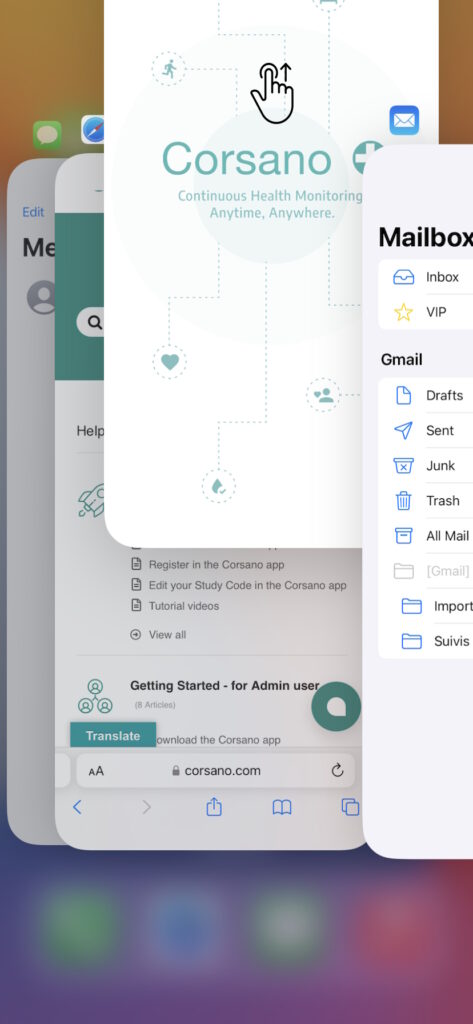If your connection status shows a red cross in between the mobile device and the cloud as illustrated below, it means that your Corsano app is disconnected from the cloud.
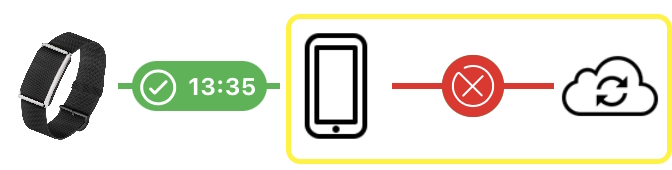
There are many possible causes for a disconnection.
To reconnect, please follow these instructions step by step until your connection is fixed.
- Force the Corsano app to quit:
a. Open the app switcher on your mobile device by swiping up your finger from the bottom edge of the screen.
b. Look for the Corsano app in the list.
c. Swipe up the Corsano app to close it. - Go to your phone settings, turn the Bluetooth off, then turn Bluetooth on again.
- Reopen the Corsano app.