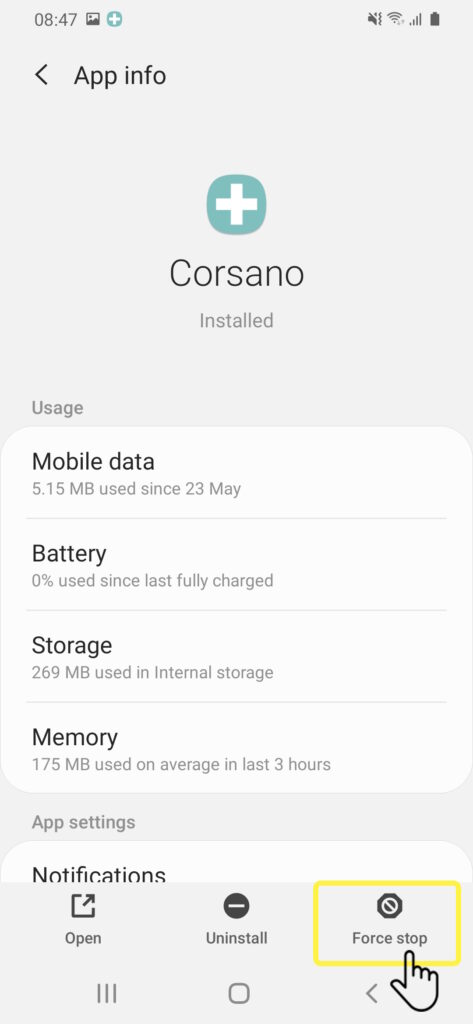If your connection status shows a red cross in between the mobile device and the cloud as illustrated below, it means that your Corsano app is disconnected from the cloud.

There are many possible causes for a disconnection.
To reconnect, please follow these instructions step by step until your connection is fixed.
- Force kill the Corsano app:
a. Hold your finger on the Corsano app icon until the contextual menu appears.
b. Then select App info.
c. Click on Force stop at the bottom of the page.
d. Confirm your choice to stop the app. - Go to your phone settings, turn your mobile’s Airplane mode off, then turn it on again.
- Reopen the Corsano app.