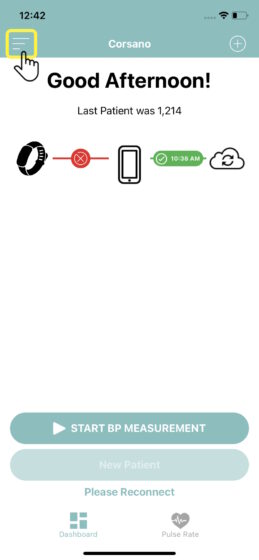You can change your Corsano account’s password in the app. Here are the steps to follow.
Android
Change password


Select the main menu in the top left corner
Step 1


Select the Change password menu
Step 2


Enter your current and new password in the dedicated fields
Step 3


Your new password must match some security criteria and be written twice
Step 4

A check mark will appear on the right side when the requested conditions are met

Click Save changes to validate your new password
Step 5


Congratulations, your password has been changed!
Click OK to exit
Step 6

iOS
Change password


Select the main menu in the top left corner
Step 1


Click on the Edit profile button
Step 2


Click Change password
Step 3


Confirm your email address and click Change password
A verification code will be sent at this address
Step 4


Check your email for the verification code sent to you.
Step 5

https://corsano.com/wp-content/uploads/2023/06/5_acknowledgeCodeSent.jpg

In the dedicated fields, enter your new password (twice) and the code received by email.
Step 6


Your new password must meet the security requirements shown in the list
All marks must be green
Step 7


When all security criteria all validated, click Change password to apply your changes
Step 8