Once your Study is all set up, you can keep track of your subject and check their data on the Study Portal.
From there, it is easy then to export the data you need.
Video tutorial
Step-by-step process
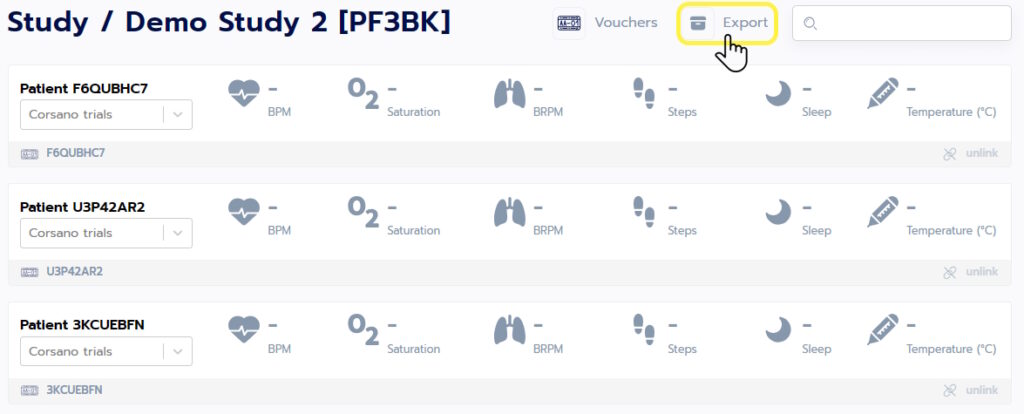

In the popup window, select the type of data you want to export, as well as the time frame, and then click Export.
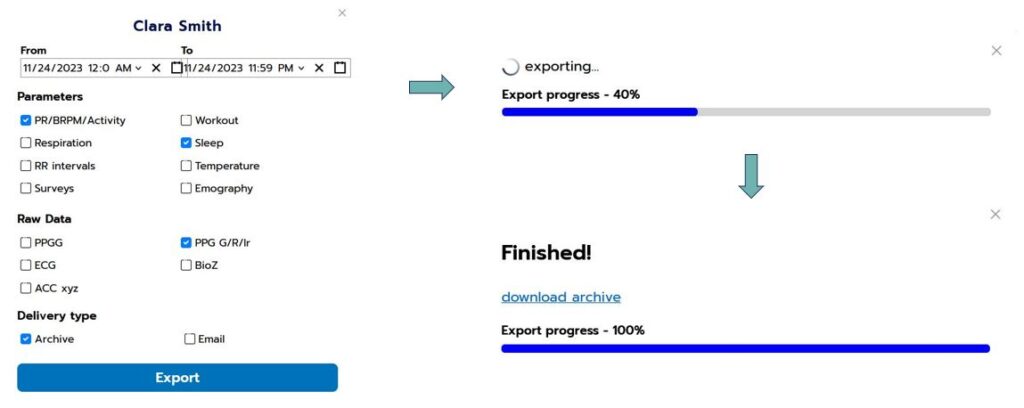
Note that depending on the amount of data, the export process might take many minutes
When your data are ready, click on the Download archive button to save them locally. Alternatively, you can choose to be notified by email when your data are ready.