Two connections for data transfer
Your CardioWatch is monitoring your vital parameters continuously. All the generated data are sent:
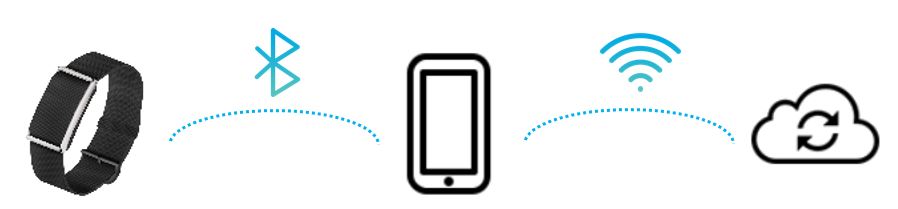
from the CardioWatch to the app via Bluetooth, and from the app to the Cloud via Wi-Fi
If one of the connections is broken, you might experience some delay in viewing your data on the Corsano app or web portal. Indeed, the most recent data will not appear as long as the connection stays off. This is because the data couldn’t be transferred in real time.
Don’t worry though, in case of a temporary disconnection your data are not lost! Once the connection is reestablished, the data sync will happen and you will see your data coming progressively.
However, be aware that if a connection is off for a long time, especially the one between the CardioWatch and your mobile phone, then the memory area where your data are temporarily stored could start to overflow, causing data gaps.
Recommendations
In order to avoid this situation and to ensure a smooth and continuous transfer of data, it is recommended to
- Keep the Corsano app open as much as possible.
If it is too much for you, open it at least every few hours. - Keep your mobile device with you as much as possible.
Including at night if relevant. - Check the connections status on the app regularly.
See more information about that in the next chapter. - Allow the notifications from Corsano app.
Checking connection status
You can easily check the status of both connections in the Corsano app.
Go to the main menu on the top left corner. On iOS you are done. On Android, select the My Bracelet menu. Look at the top area of the page where the connections status is displayed.
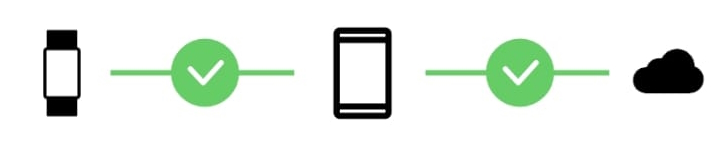
Android
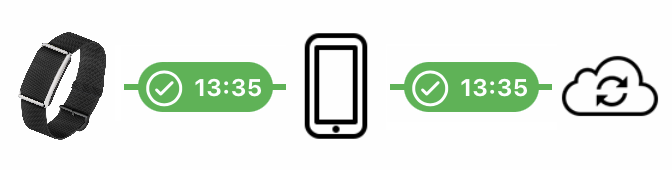
iOS
Status icons
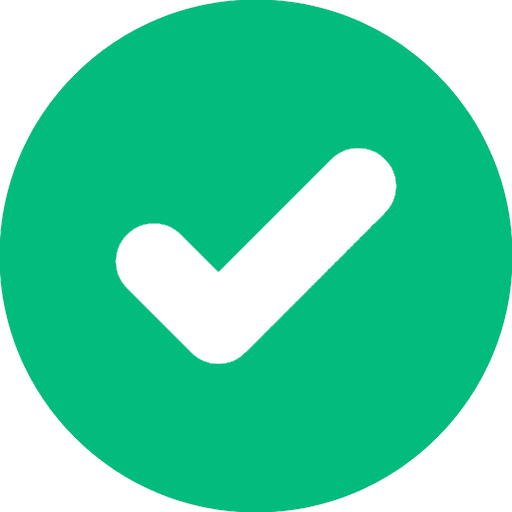
A green icon with a check mark means that the connection is active.
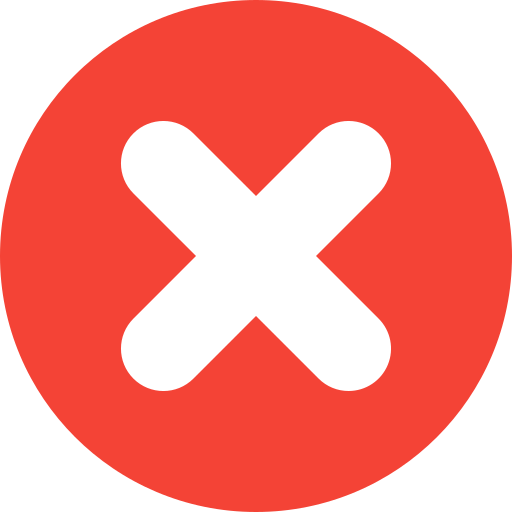
A red icon with a cross means that there is no connection at the moment.
Fixing connection issues
If the connection between the CardioWatch and your mobile device is off, start by checking that your CardioWatch battery is not flat since it is the most frequent cause.
Then, if one of your connections is broken, try these easy steps:
- force kill the app
- reopen the app
- wait for a few seconds
If the connection is not automatically reestablished, please check in the settings of your mobile device that
- Bluetooth is enabled
- Wi-Fi is enabled and active
If your mobile settings are alright and you still have an issue, please refer to this article for help.